Customize Themes
Contents [hide]
Overview
• User can customize the theme according to their preference, using the “Customize Themes” menu option available under User Avatar.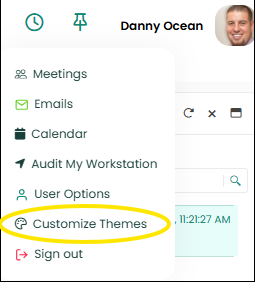
Customize Themes
In order to enable this option for all Users the ServicePRO administrator should navigate to Theme tab present in Portal Designer-> General under Setup menu and turn on the toggle button for the option 'Allow users to change the color scheme'.
Default Color Scheme
- User can choose between Dark background theme and Light background theme.
- When the Dark Background color is selected in the theme, the background color will be changed to a dark color in all the areas/controls in the application except for the controls used for inputting formatted text data by the user, and for the controls used for previewing human entered formatted text data.
- User can also customize the color and layout for some specific components like header, navigation header and sidebar.
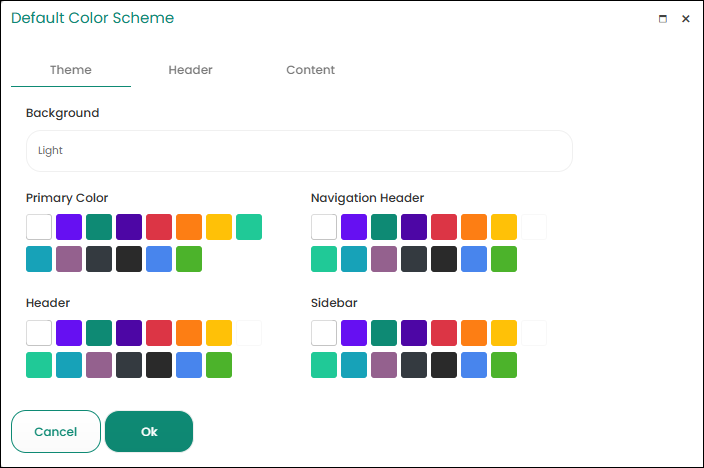 Theme tab
Theme tab
